CPanel itself is software that is usually given when we do rent our domain hosting to install. CPanel itself is beneficial to us in managing our server hosting place (accessing the database, set up email, set up domains, etc.). Here I'll show you one of the functions for backing up data CPanel website / blog, whether it's MySQL Database and the Home Directory (directory website / blog).
To perform backups via cPanel is pretty easy, because all had been prepared so we can simply click here click there, finished. It should be noted about this backup service, not all hosting services provided by the organizers, so if there is a difference with the following information that I write this, there is also a good idea to ask the hosting provider that we use.
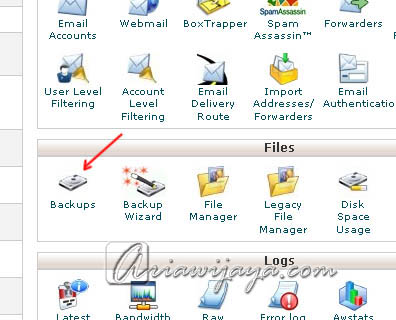
The first step is to login to CPanel, CPanel upon entering, we saw in the Files section, usually there are 2 icons that provide backup function, namely Backups and Backup Wizard. We try to always go to the Backups, Backups in this menu there are two main options, namely Full Backup (1) (backing up everything that comes into our server into a file, for Full Backup is provided also backups regularly (2)), and Partial Backups (backup data separately, ie between data Home Directory (3), and databases (MySQL database) (4)).
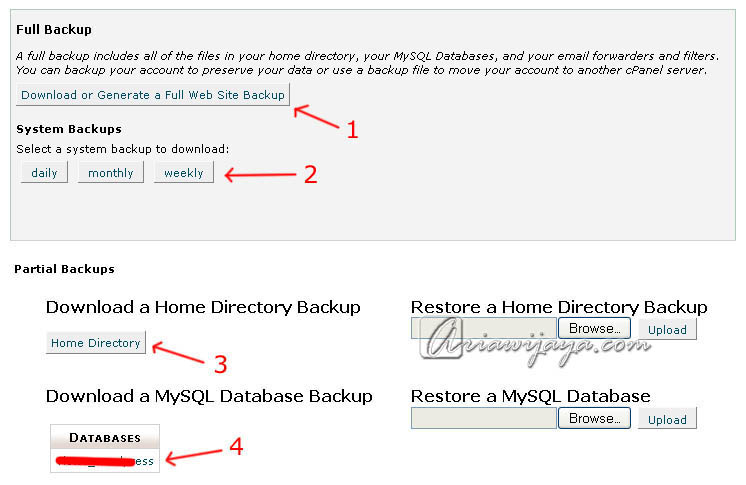
Rare second is to start the backup process, we have to prepare is our email address we put on the Email Address (1), these email addresses will be notified when the backups we're done, and we can download the backup file. After that we just do the backup process by selecting the Generate Backup (2), then we can go out (logout) from CPanel, if the backup process is completed we will receive notification via email, and we can log back into CPanel and went Backup menu, and on Full Backup page will display the file download link that contains backups that we have done previously (3).
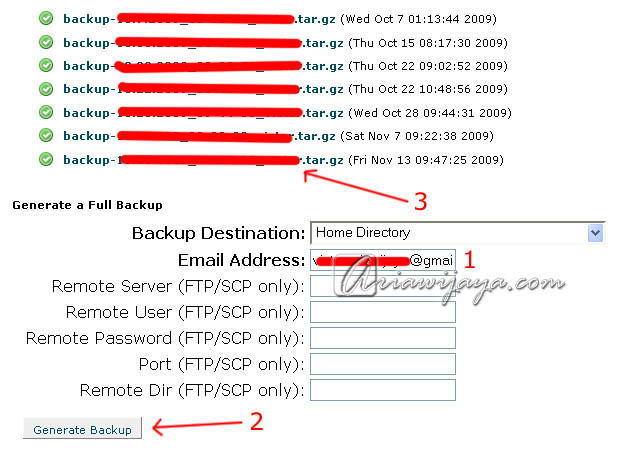
The above step is if we choose Backups, in contrast again with the Backup Wizard. Backup Wizard provides a simple step, ie we only need to select the command Backup (backup) or Restore (to restore backup data). Because we want to do a backup then we select Backup.
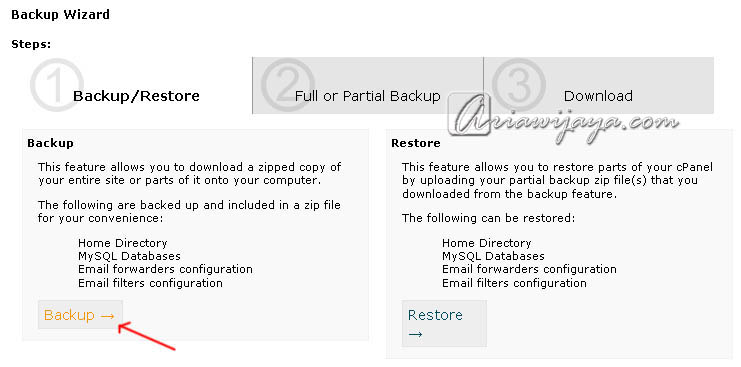
The next step we choose Full Backup, Home Directory, MySQL Database, and Email Forwarders & Filters. Determine the backup options that we want to do, and the next we download the backup file.
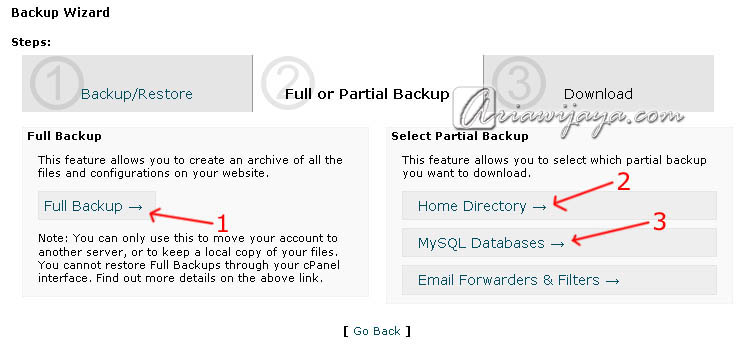
That was my friends how to backup data through CPanel, please my friends who have a website or blog by hosting his own lease for routine backup as a backup if something happens with our website or blog, then we have the data backed up and we can restore back.

