For the initial step can install XAMPP, of course you need a computer with Windows XP operating system. XAMPP runs just fine and perfectly in Windows XP. Of course also provided the installation package for Linux, Max Os X, Solaris. But here we only discuss the installation for Windows XP operating system (the fact that most developers use Windows XP as their operating system). The following are the steps you need to do to install XAMPP in Windows XP:
- Please download the first XAMPP version 1.7.0 , click two times XAMPP files that you downloaded (the example used here is xampp-win32-1.7.0-Installer.exe, the XAMPP version 1.7.0). When you find a newer version of XAMPP, how likely is still the same installation.
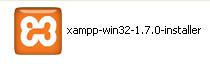
- Next just click [OK] for the choice of language, Bahasa.
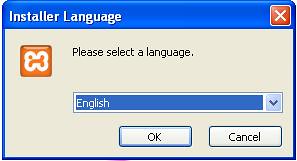
- Click [Next] on the Setup Wizard window that appears.
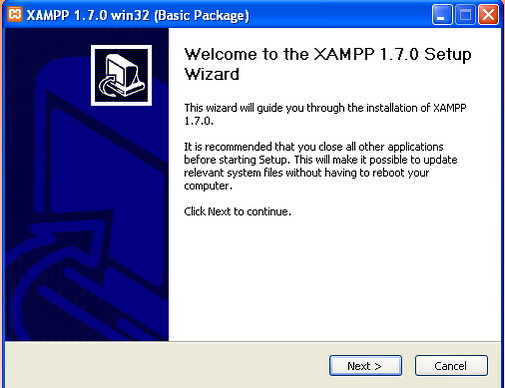
- Next you are prompted to select the folder where XAMPP is installed. To easily select it in c: \, such as defaults and click [Next].
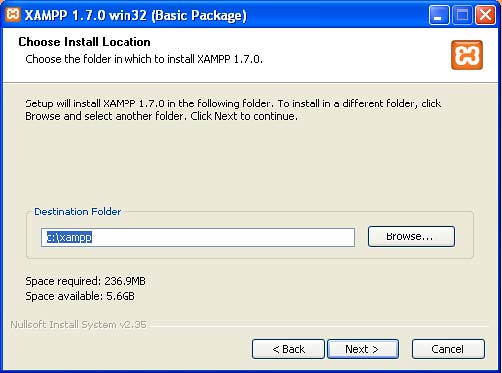
- In the next window that appears, do not forget to click the three boxes in the service section. Ie you have to install apache as service, mysql as service and FileZilla as service. just click the [Install], where the shortcut to run XAMPP will be on the desktop and Start menu.
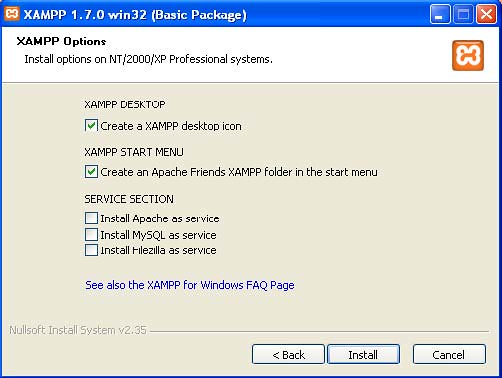
- Wait a few minutes while XAMPP installed.
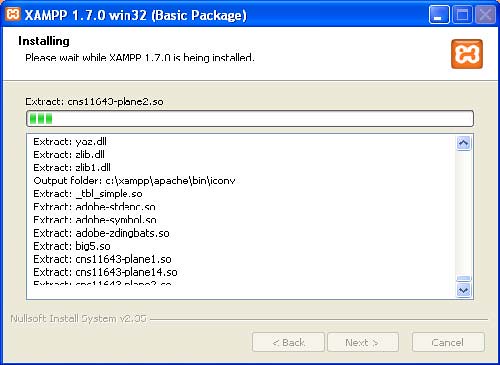
- Click [Finish] after the completion XAMPP is installed.
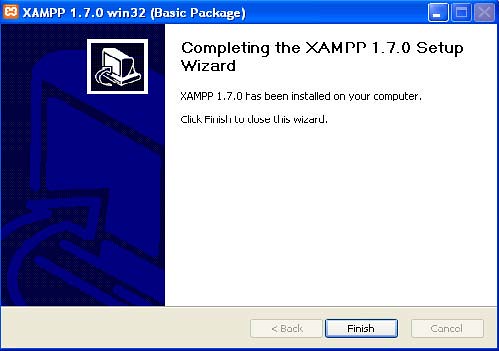
- You will find the offer, whether to run the XAMPP Control Panel is now or next time. Click [Yes] if you are going to run.
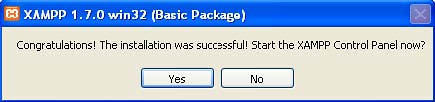
- Every time you will manage your website on your local PC , you have to run XAMPP. Running XAMPP your PC is functioning as a Web server. To run it, click the icon and you are faced with the XAMPP Control Panel XAMPP.
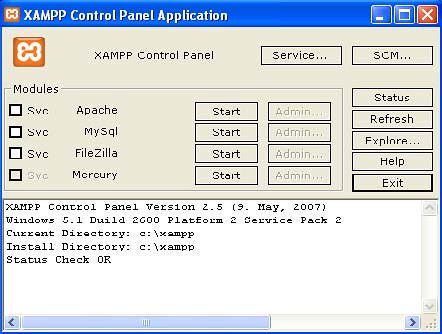
- Click [Start] respectively for the Apache and MySql, so the sign appears Running for both. Your local PC has now become a local Web server.
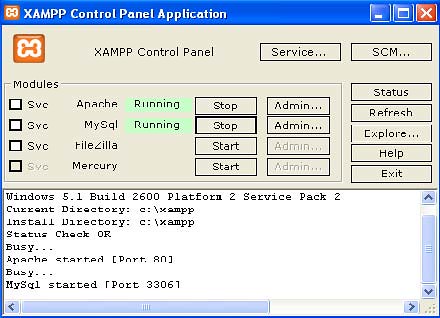
- Is your Web server is really the way? Try running your browser (eg Internet Explorer) and type: http://localhost. When the display appears as below, it means that your PC is already functioning as a Web server. Click the [Classic] to choose English.

- From that appears you can perform various administration for your server including creating an SQL database for WordPress, Joomla, etc..
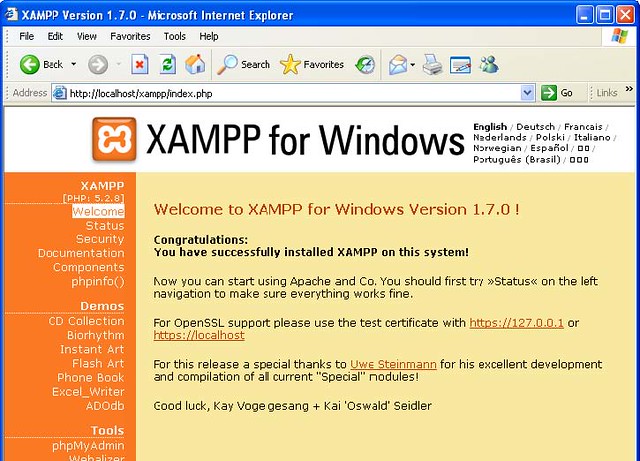
- You can just close the browser to close the view above. To deactivate your local server, exit from the XAMPP Control Panel. How, in the XAMPP Control Panel, click [Stop] on each [Apache] and [MySQL], and then close the Control Panel window (click the X in the upper right corner).
Benefits To Install Server Local Computer Hacker?
- Can do, create, discover and experiment to try SQL Injection is scattered on the internet .
- Can do, create, discover and experiment to try to exploit.
- Can learn to be a webdeveloper and webmasters.
- You can try the tools penetration-testing tools based website.
- Many other things that you can know and try to do the experiment in your own local computer.

